duke
Individual Project for CS2103 Software Engineering
Project maintained by cutieprobe Hosted on GitHub Pages — Theme by mattgraham
User Guide
Getting Started
- Ensure that you have Java Version 11 installed on your computer.
- Download the latest jar file here.
Working Screenshot
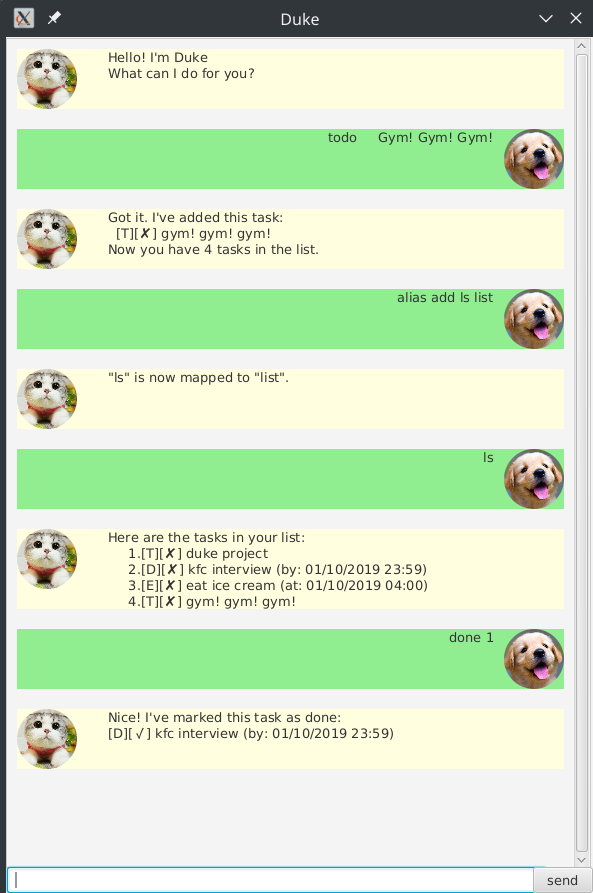
Features
- Manage tasks
- Customize commands
Feature 1: Manage Tasks
Add, remove, search and view various types of tasks to manage your daily life.
Feature 2: Customize Commands
Add customized shorter aliases for commands to enjoy more efficient typing.
Usage
todo - Add a todo
Default alias: t
Add a new todo task.
Example of usage:
todo kfc interview
Expected outcome:
Got it. I've added this task:
[T][✘] kfc interview
deadline - Add a deadline
Default alias: dd
Add a new deadline task.
Example of usage:
deadline Duke project /by 30/09/2019 23:59
Expected outcome:
Got it. I've added this task:
[D][✘] duke project (by: 30/09/2019 23:59)
event - Add a event
Default alias: e
Add a new event task.
Example of usage:
event GER1000 meeting /at 02/10/2019 14:30
Expected outcome:
Got it. I've added this task:
[E][✘] ger1000 meeting (at: 02/10/2019 14:30)
list - List all tasks
Default alias: l
List all tasks in the task list.
Example of usage:
list
Expected outcome:
Here are the tasks in your list:
1.[T][✘] duke project
2.[D][✓] kfc interview (by: 01/10/2019 23:59)
3.[E][✘] eat ice cream (at: 01/10/2019 04:00)
4.[T][✘] gym! gym! gym!
done - Mark a task as done
Default alias: dn
Mark an existing task as done.
Example of usage:
done 1
Expected outcome:
Nice! I've marked this task as done:
[T][✓] duke project
delete - Delete a task
Default alias: de
Delete an existing task.
Example of usage:
delete 2
Expected outcome:
Noted. I've removed this task:
[D][✓] kfc interview (by: 01/10/2019 23:59)
find - Search for tasks
Default alias: t
Search for all tasks matching the keyword.
Example of usage:
find meeting
Expected outcome:
Here are the matching tasks in your list:
1.[E][✘] ger1000 meeting (at: 02/10/2019 14:30)
bye - Exit the application
Default alias: b, exit
Exit the application.
Example of usage:
bye
Expected outcome:
Bye. Hope to see you again soon!
alias add - Add an alias to a keyword
Default alias: aa
Add an alias to a command keyword.
Example of usage:
alias add ls list
Expected outcome:
"ls" is now mapped to "list".
alias delete - Delete an alias
Default alias: t
Delete an alias so that it is no longer mapped to its keyword.
Example of usage:
alias delete l list
Expected outcome:
"l" is no longer mapped to "list".
alias view - View an alias
Default alias: t
View an alias and the keyword mapped it is mapped to.
Example of usage:
alias view t
Expected outcome:
"t" is an alias for "todo".
alias list - List all aliases of a keyword
Default alias: al
View all aliases mapped to a keyword.
Example of usage:
alias list bye
Expected outcome:
Here are the aliases for "bye":
b, exit
alias all - List all aliases and their keywords
Default alias: aall
View all aliases and their respective keywords.
Example of usage:
alias all
Expected outcome:
Here are the available aliases (left) and their mapped keywords (right):
"aa": "alias add".
"aall": "alias all".
"ad": "alias delete".
"al": "alias list".
"av": "alias view".
"b": "bye".
"dd": "deadline".
"de": "delete".
"dn": "done".
"e": "event".
"exit": "bye".
"f": "find".
"l": "list".
"t": "todo".